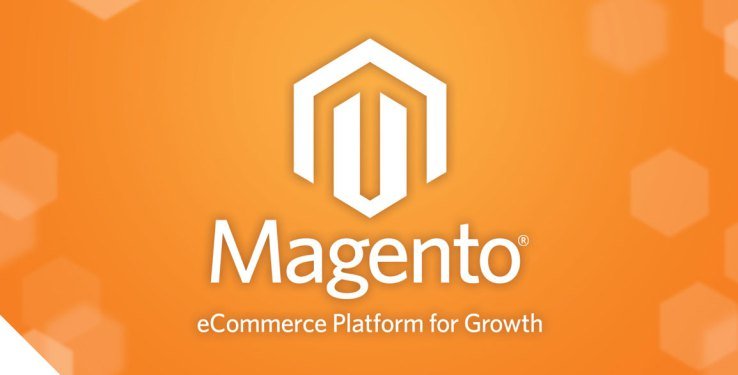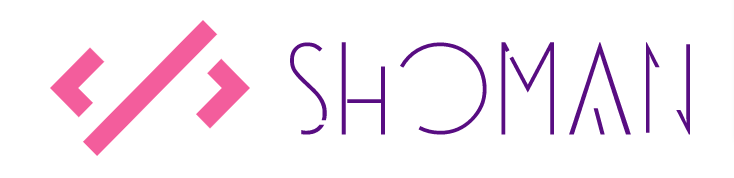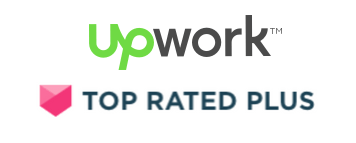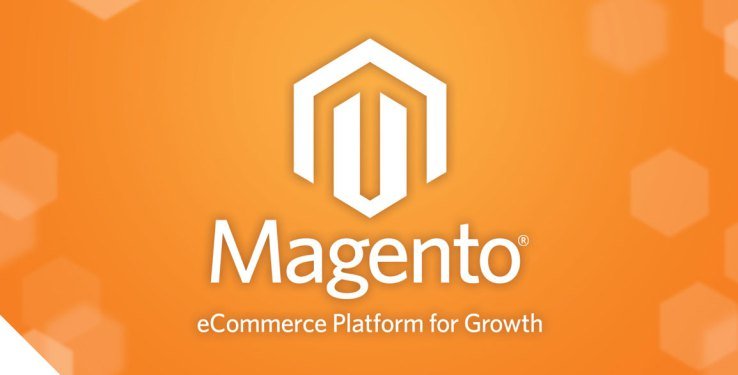
by Shoaib Rehman | Feb 26, 2023 | Magento, Magento 2, Web development
A Magento UI component is a type of user interface element that is used to build custom pages in Magento 2. UI components are responsible for rendering data on the frontend, and are designed to be reusable, flexible and easy to maintain. They provide a way to separate the data presentation and processing, allowing developers to focus on creating custom pages that meet the specific requirements of their projects.
UI components are created using XML and JavaScript, and are composed of several different elements, including:
- The template: defines the structure of the UI component and includes placeholders for the data
- The JavaScript component: handles the data processing and manipulation
- The layout XML: defines the structure of the page, including the placement of the UI components
- The data provider: retrieves the data that will be used to render the UI component
Here is a code example that demonstrates how a UI component can be created in Magento 2:
<!-- layout XML -->
<page xmlns:xsi="http://www.w3.org/2001/XMLSchema-instance" xsi:noNamespaceSchemaLocation="urn:magento:framework:View/Layout/etc/page_configuration.xsd">
<body>
<referenceContainer name="content">
<uiComponent name="product_list"/>
</referenceContainer>
</body>
</page>
<!-- template -->
<!-- The template is a .phtml file stored in the template folder -->
<table>
<thead>
<tr>
<th>ID</th>
<th>Name</th>
<th>Price</th>
</tr>
</thead>
<tbody data-bind="foreach: items">
<tr>
<td data-bind="text: id"></td>
<td data-bind="text: name"></td>
<td data-bind="text: price"></td>
</tr>
</tbody>
</table>
// JavaScript component
define([
'uiComponent',
'Magento_Ui/js/model/messageList',
'jquery',
'ko',
'uiRegistry',
'mage/translate'
], function (Component, globalMessageList, $, ko, registry) {
'use strict';
return Component.extend({
initialize: function () {
this._super();
this.items = ko.observableArray([]);
this.loadData();
},
loadData: function () {
var self = this;
$.ajax({
url: '/product/list',
type: 'GET',
dataType: 'json'
}).done(function (data) {
self.items(data);
});
}
});
});
In this example, the layout XML defines the structure of the page and includes a reference to the UI component named “product_list”. The template defines the structure of the UI component and includes placeholders for the data. The JavaScript component handles the data processing and manipulation, and retrieves the data from the server using an AJAX request.
by Shoaib Rehman | Feb 19, 2023 | Magento, Magento 2, Web development
Magento 2 Repository and Factory are two different design patterns used in Magento 2 to manage the creation and retrieval of data objects.
A Repository is a pattern that defines a set of methods for working with data in a way that is abstracted from the underlying data source. In Magento 2, Repositories are typically used to manage the retrieval and storage of data in the database. They provide a consistent way to interact with data, allowing for the implementation of different data sources without affecting the rest of the code. Repositories can also be used to perform data validation and implement business logic.
A Factory is a pattern that provides a way to create objects. In Magento 2, Factories are typically used to create instances of a model or data object. They provide a centralized way to create objects and can be used to implement object creation logic. Factories can also be used to create objects that depend on other objects or data.
The main difference between Magento 2 Repository and Factory is their purpose. Repositories are used to manage the retrieval and storage of data, while Factories are used to create objects. Repositories can also be used to perform data validation and implement business logic, while Factories are typically used to implement object creation logic.
<?php
namespace Vendor\Module\Api;
interface ProductRepositoryInterface
{
/**
* Retrieve a product by id.
*
* @param int $productId
* @return \Vendor\Module\Api\Data\ProductInterface
* @throws \Magento\Framework\Exception\NoSuchEntityException
*/
public function getById($productId);
}
<?php
namespace Vendor\Module\Model\Product;
class ProductFactory
{
/**
* Create new instance of a product.
*
* @return \Vendor\Module\Api\Data\ProductInterface
*/
public function create()
{
return $this->_objectManager->create(\Vendor\Module\Api\Data\ProductInterface::class);
}
}
In this example, the ProductRepositoryInterface is a Repository and is used to retrieve a product by id. The ProductFactory is a Factory and is used to create a new instance of a product.
In conclusion, Repositories are used to retrieve objects from a data source and apply business logic, while Factories are used to create new instances of objects. Both patterns are important in Magento 2, and the choice between a Repository and a Factory will depend on the specific requirements of the task at hand.
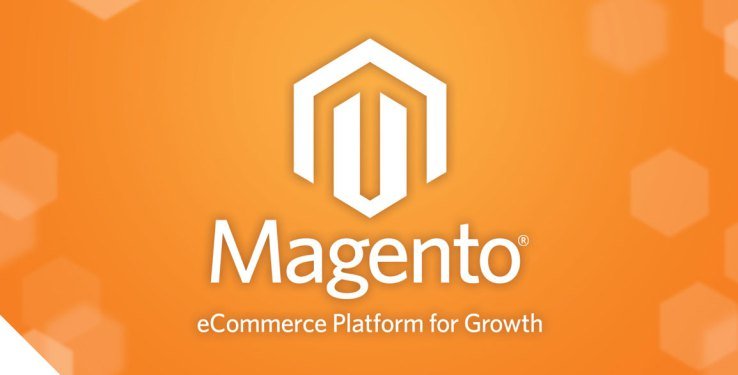
by Shoaib Rehman | Feb 12, 2023 | Magento, Magento 2, Web development
Magento 2 View Model is a type of Magento 2 UI Component that helps to bind data to a template in a flexible and reusable way. The purpose of the View Model is to help developers structure the presentation layer in a way that separates data processing and data presentation. This separation of concerns allows for easier maintenance, easier testing, and helps to avoid the duplication of code.
A View Model is a PHP class that implements the Magento\Framework\View\Element\Block\ArgumentInterface interface. This interface requires the class to define a public function called toArray() which returns an array of data that can be used in a template. The data returned by the toArray() method is passed to a template as a set of variables.
A View Model is created in the following steps:
- Create a PHP class that implements the Magento\Framework\View\Element\Block\ArgumentInterface interface.
- Define the toArray() method in the class.
- Register the View Model in the XML layout.
Here is a code example of a View Model in Magento 2:
<?php
namespace Vendor\Module\ViewModel;
use Magento\Framework\View\Element\Block\ArgumentInterface;
class HelloWorld implements ArgumentInterface
{
public function toArray()
{
return [
'message' => 'Hello World!'
];
}
}
In this example, we have created a View Model called HelloWorld that implements the Magento\Framework\View\Element\Block\ArgumentInterface interface. The toArray() method returns an array with a single key message and value Hello World!.
Next, we need to register the View Model in the XML layout. This is done by adding a viewModel tag to a block element in the XML layout:
<block class="Vendor\Module\Block\HelloWorld" name="hello_world">
<arguments>
<argument name="viewModel" xsi:type="object">Vendor\Module\ViewModel\HelloWorld</argument>
</arguments>
</block>
In this example, we have added a viewModel argument to a block called hello_world with a class name of Vendor\Module\Block\HelloWorld. The viewModel argument is set to the Vendor\Module\ViewModel\HelloWorld class, which is the View Model we created earlier.
Finally, we can access the data in the View Model in a template using the following code:
<p><?php echo $block->getViewModel()->getMessage(); ?></p>
In this example, we use the $block variable to access the hello_world block and call the getViewModel() method to get the View Model. The getMessage() method is then called on the View Model to get the message value.
The use of View Models in Magento 2 provides many benefits for developers. Firstly, it allows for separation of concerns between data processing and data presentation. This separation makes the code easier to maintain and test as the data processing logic can be tested independently of the presentation logic. Secondly, it helps to avoid duplication of code. For example, if you have a piece of data that is used in multiple templates, you can create a single View Model to separate layers.
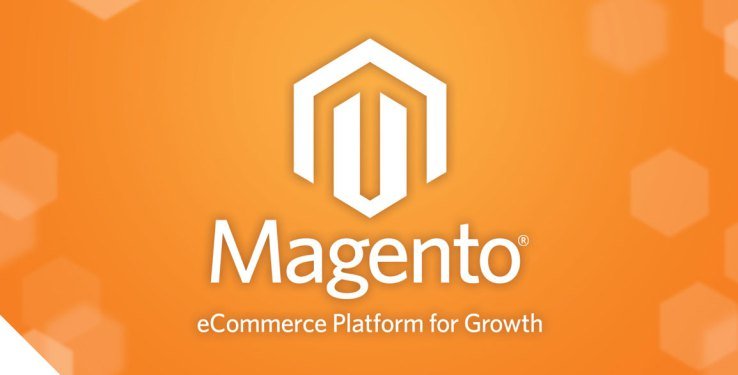
by Shoaib Rehman | Jan 29, 2023 | Magento, Magento 2, Web development
In Magento 2, a factory method is a design pattern that can be used to create an instance of a class. The factory method pattern provides a way to create an object without specifying the exact class of object that will be created. This can be useful when the class to be instantiated is determined at runtime, rather than being hard-coded.
Here’s an example of a factory method for creating an instance of a Product class in Magento 2:
class ProductFactory
{
/**
* @var \Magento\Framework\ObjectManagerInterface
*/
protected $_objectManager;
/**
* @param \Magento\Framework\ObjectManagerInterface $objectManager
*/
public function __construct(\Magento\Framework\ObjectManagerInterface $objectManager)
{
$this->_objectManager = $objectManager;
}
/**
* Create new product
*
* @param array $data
* @return \Magento\Catalog\Model\Product
*/
public function create(array $data = [])
{
return $this->_objectManager->create('Magento\Catalog\Model\Product', $data);
}
}
In this example, the ProductFactory class has a single method, create(), which creates and returns a new instance of the \Magento\Catalog\Model\Product class. The method takes an optional array of data that can be used to set properties on the new product instance.
It uses ObjectManager which abstracts the actual class instantiation and makes it more flexible to be able to create different types of the same class.
The factory can be used in the following way:
$productFactory = new ProductFactory($objectManager);
$product = $productFactory->create(['sku' => 'test_sku']);
By using the factory method, you can create new instances of the Product class without needing to know the specifics of how the class is implemented. This can make your code more flexible and easier to maintain.
by Shoaib Rehman | Jan 24, 2023 | Magento, Magento 2, Web development
A block class in Magento 2 is a class that represents a block of content that can be rendered on a page. These blocks typically contain the HTML markup and logic for displaying specific pieces of content on a page, such as a product list or a navigation menu.
For example, the following code creates a block class for displaying a list of products on a category page:
class ProductList extends \Magento\Framework\View\Element\Template
{
protected $_productCollectionFactory;
public function __construct(
\Magento\Framework\View\Element\Template\Context $context,
\Magento\Catalog\Model\ResourceModel\Product\CollectionFactory $productCollectionFactory,
array $data = []
) {
$this->_productCollectionFactory = $productCollectionFactory;
parent::__construct($context, $data);
}
public function getProductCollection()
{
$categoryId = $this->getData('category_id');
$productCollection = $this->_productCollectionFactory->create();
$productCollection->addCategoryFilter($categoryId);
return $productCollection;
}
}
In this example, the ProductList class extends the \Magento\Framework\View\Element\Template class, which provides the basic functionality for rendering blocks in Magento 2. The class also has a constructor that accepts a factory for creating product collections, and a getProductCollection method that returns a collection of products filtered by a specific category ID. This block class can then be used in a template file to display a list of products for a specific category.